Many computer users face the common problem of their device automatically connecting to the 2.4GHz frequency band instead of the faster and more reliable 5GHz frequency band. This can result in slower browsing speeds and frustrating connectivity issues. Fortunately, there’s a simple solution to this problem that can be easily implemented on a Windows 10 computer.
To change the WiFi settings and prioritize the 5GHz frequency band, follow these steps:
- Click on the Wi-Fi icon on the taskbar, which should display a list of available networks.
- Select “Network and Sharing Center” from the drop-down list.
- In the Network and Sharing Center, click on “Change Adapter Settings.”
- Right-click on the wireless network adapter that you want to modify and select “Properties.”
- In the Properties window, click on the “Configure” button.
- Click on the “Advanced” tab and select “Preferred Band.”
- From here, you can choose to prioritize the 5GHz frequency band by selecting “5GHz first” or another option of your choice.
- Once you’ve made your selection, click on “OK” to save the changes.
With these simple steps, you can prioritize the 5GHz frequency band and improve your computer’s WiFi performance. Remember, if your computer’s wireless adapter does not support 5GHz, this setting won’t work. Also, if you’re experiencing connectivity issues, you may want to try resetting your router or contacting your internet service provider.

Switching to 5GHz Wi-Fi should get you a faster connection, provided you’re relatively close to your router
The vast majority of modern routers have what’s known as ‘dual-band’ Wi-Fi, meaning it produces two different Wi-Fi networks. The default is usually 2.4GHz, which generally provides a steady connection over a longer distance.
If you’re looking to improve your Wi-Fi, one of the first things you might consider is replacing the router. While this can have an impact, the key to speeding up your connection may be as simple as switching to a 5GHz connection.
How to connect to 5GHz Wi-Fi from your laptop
This is the easy part. If you can see your router’s 5GHz wireless network name in the list of available Wi-Fi networks, you can click on it and then click ‘Connect’. Enter the password and that’s it.
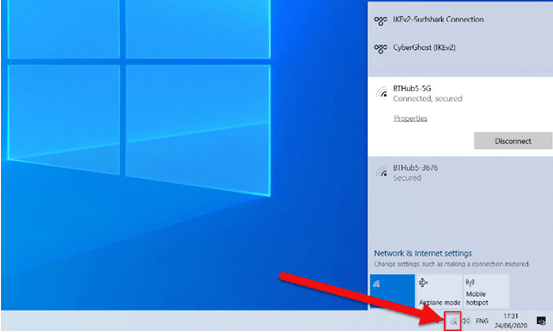
In the image above you can see the two separate networks broadcast from a BT Home Hub 5. Click on the Wi-Fi icon (highlighted) to see the wireless networks in range.
How to check whether the laptop supports 5gwifi?
The best way to find out is to open Control Panel – search for it in the Windows search box – then go to Device Manager and find the make and model of your laptop’s Wi-Fi under the Network adapters section
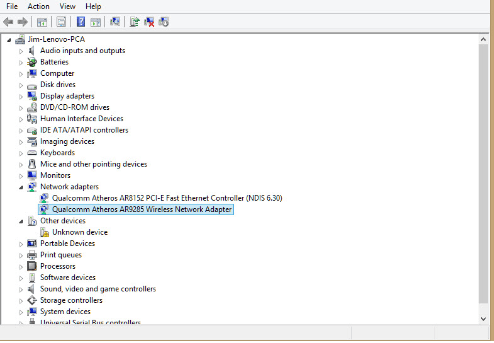
This laptop, for example, has a Qualcomm Atheros AR9285 adaptor. Searching online for this make and model brings up plenty of results for its specifications which show that it works only on 2.4GHz. If your adapter supports 802.11ac, it will definitely support 5GHz. In most cases, 802.11n adapters will also support 5GHz.
You can also right-click on the adapter in Device Manager, click Properties and then switch to the Advanced tab. You’ll see a list of properties, one of which should mention 5GHz. If you don’t see an option to enable or disable 5GHz, either your adapter doesn’t support it, or the wrong drivers are installed.
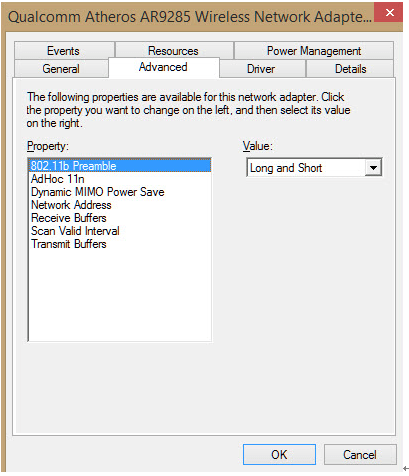
And if you do find that your laptop doesn’t have 5GHz Wi-Fi, you can easily add it by buying a USB Wi-Fi dongle for your laptop. These are inexpensive – around £10-30 / $10-30 – and mean you can upgrade your laptop’s Wi-Fi without opening it up.
What is the difference between 2.4GHz and 5GHz of WiFi, and how should I choose?

When you set up the router WiFi, you often see options of 2.4GHz 5GHz, or dual-band integration. Many friends have doubts about this.
The 2.4GHz and 5GHz of Wifi refer to the frequency, and the difference is the frequency because the wavelength and frequency are inversely proportional, so the wavelength of 2.4GHz is relatively long, and the wavelength of 5GHz is relatively short.

The effect of frequency on speed
When it comes to wireless signals, the 5GHz frequency band is known for its wider bandwidth, making it less prone to interference and more stable when compared to the 2.4GHz frequency band. Moreover, the 5G signal is suitable for high-speed data transmission and can support higher wireless rates.
On the other hand, the 2.4GHz frequency band has a narrower signal bandwidth, and most home appliances and wireless devices operate on this frequency band. This can result in a more crowded wireless environment with greater interference, leading to slower network speeds and unstable connections.
It’s important to note that both frequency bands have their own advantages and disadvantages. While the 5GHz frequency band is better suited for high-speed data transmission and a cleaner wireless environment, it has a shorter range compared to the 2.4GHz frequency band. Conversely, the 2.4GHz frequency band may have lower network speeds but it has a longer range and better penetration capabilities, making it more suitable for larger areas.
Ultimately, the choice between the two frequency bands depends on your specific needs and circumstances. If you require high-speed data transmission and have a relatively clean wireless environment, then the 5GHz frequency band may be the better option. However, if you need a longer range or have a lot of wireless devices using the 2.4GHz frequency band, then the 2.4GHz frequency band may be more suitable for your needs.