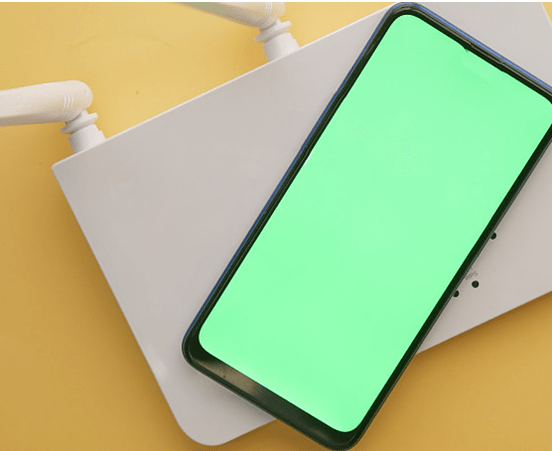
1. Upgrade outdated routers
Not everyone wants to spend money to fix slow WiFi, but many do. Router technology has made significant progress in recent years, and new routers can solve many problems, especially for users using equipment provided by Internet access providers.
Some routers have aerials which can be unscrewed. If that applies to the router you’re currently using, you might be able to buy larger versions which have a higher gain. That means a faster, stronger Wi-Fi signal throughout the home without buying a new router altogether.

2. Reboot your router once in a while
It’s the computer expert’s standard reply, but have you tried turning it off and on again? This old trick cures a multitude of problems and you might just find that fast Wi-Fi is restored after a reboot.
One thing a reboot does is to kick every device off the network and force it to reconnect. It’s also worth setting a password that isn’t the default just in case anyone is leeching off your connection. With most modern routers secure out of the box, that’s pretty unlikely, but it’s always worth checking.
2. Reboot your router once in a while
It’s the computer expert’s standard reply, but have you tried turning it off and on again? This old trick cures a multitude of problems and you might just find that fast Wi-Fi is restored after a reboot.
One thing a reboot does is to kick every device off the network and force it to reconnect. It’s also worth setting a password that isn’t the default just in case anyone is leeching off your connection. With most modern routers secure out of the box, that’s pretty unlikely, but it’s always worth checking.
3. Use the fastest settings
Routers aren’t the most user-friendly things. You shouldn’t be expected to understand the difference between Wi-Fi standards and frequencies, but only the best routers will automatically give you the fastest-possible speeds the need for manual intervention.
Essentially, the vast majority of Wi-Fi devices right now use the 802.11ac standard but, confusingly, there are two frequencies it can use. If your router is ‘dual-band’ it can deliver Wi-Fi on 2.4GHz and 5GHz.
Since 2.4GHz is more common and boasts a better range than the 5GHz variant, yours and all your neighbours’ gadgets are probably fighting it out to share the available channels.
If your phone, tablet, laptop or other device is capable of connecting on 5GHz, switch to that instead. As long as you’re relatively close to your router, you’ll get a faster more reliable connection.

4. Banish interference
Wi-Fi can be flaky at the best of times, but you’re making it worse if you put cordless phones, microwaves, baby monitors and Bluetooth devices near it. Even some fairly lights will interfere with the signal and reduce speeds to a sluggish pace not seen since dial-up modems from 1999.
So keep the area around the router clear of other electronic devices, or face the consequences.
5. Use a strong encryption method
For security reasons, it is wise to secure your wireless network with a password. When setting up a router, users have a variety of security options to choose from, but only one involves network performance: WPA2.
According to Miller, WPA2 uses an Advanced Encryption Standard (“AES”) that only supports the fastest wireless networks (802.11n and 802.11ac). If you choose to turn off AES or use a different encryption method, the system will switch the entire WiFi network to the 802.11g or 802.11a standard.
Miller said, “WPA2 is relatively popular among service providers, and their technicians will set up WiFi routers for users.”

6. Lower the RTS threshold
There is another way to reduce interference to WiFi networks. Some routers have an RTS setting item that users can modify.
If there is an RTS field in the router configuration software, try setting it to 0. If the router is not working properly, start to increase the RTS threshold until it works normally.